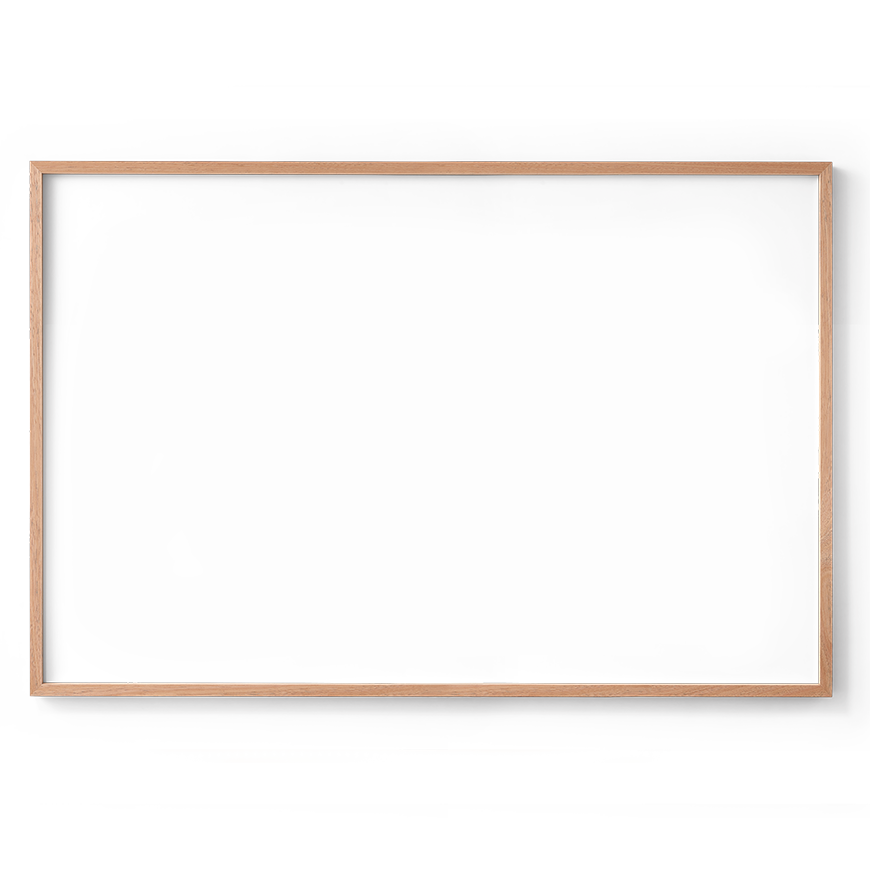Are you selling framed canvases and want to offer your customers a way to visualize how their image or design will look in different sizes before they make a purchase? If so, this blog is for you! We’ll guide you through the process of setting up a Shopify product page that allows customers to upload their images, preview them in various frame sizes, and see live updates on how the final product will look. Additionally, we’ll show you how to set different prices for different sizes, ensuring a seamless and interactive shopping experience.
Let's delve into the process and explore how it works.
(You can also check out the demo product at the end of this blog.)
Steps to build framed canvas with sizes.
1. Install the App
2. Select a Template or add new product Option
- You can use a template to speed things up or create options from scratch.
- Choose the product you want to customize. You can select a single product or multiple products.
- In this particular example, we only need an upload button where customers can upload their own design or image.
- The size variants are already set up in the Shopify products.
3. Create conditional logic
- We only need to create conditional logic in the live preview section. We will connect the layers with the variant sizes so that each specific layer appears only when the customer selects the corresponding variant size.
4. Enable Live Preview
- Enable the live preview and add four layers corresponding to the four sizes: 30 by 20, 60 by 40, 90 by 60, and 120 by 80. Connect each layer with the upload option.
- We will also add conditions to all layers, connecting each layer to its respective size variant. This ensures that only the layer corresponding to the selected size will be displayed.
5. Activate and Save
- Once everything looks good, activate the custom options and save your changes.
And that's it!
Now your customers can see how their designs look on a framed canvas in different sizes.
You can also try the template below.
Happy selling!