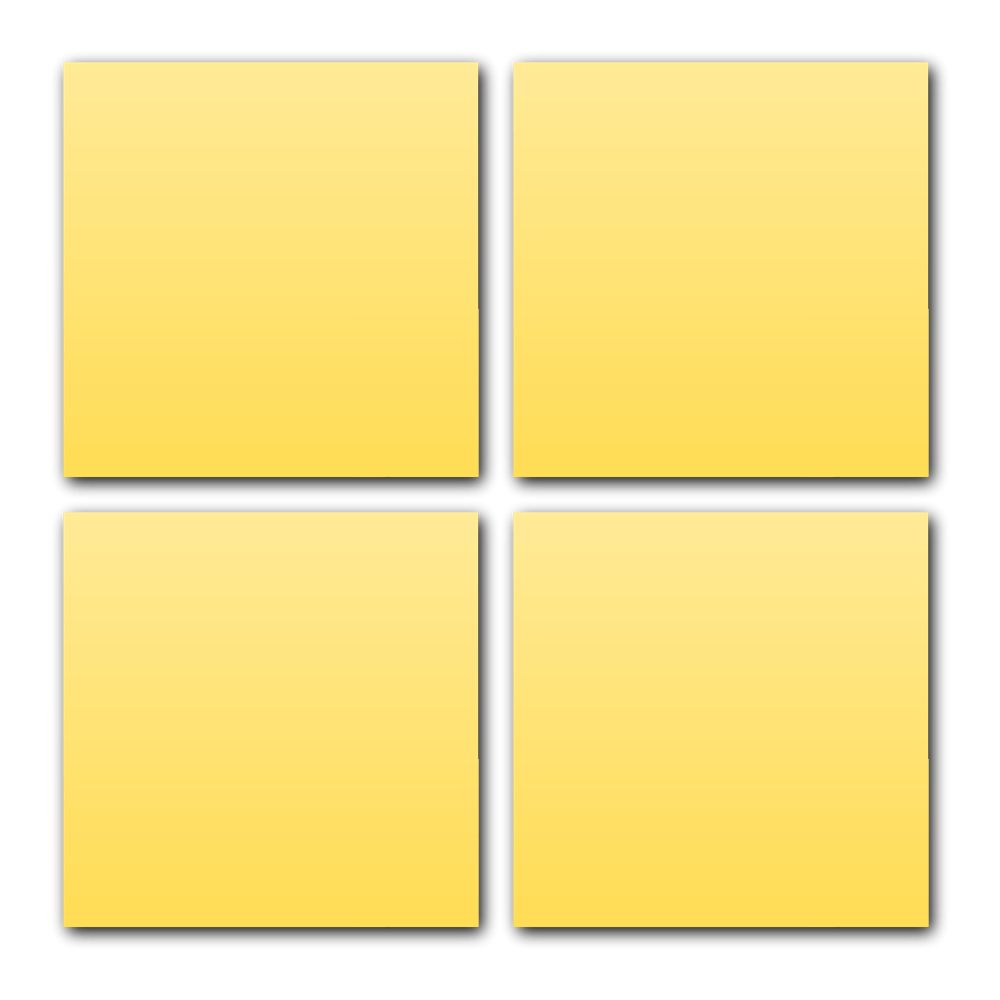Elevate your Shopify store’s personalization game by allowing customers to customize products with their own text and see a real-time preview of their creations. Whether you’re offering personalized jewelry, custom apparel, or any item that benefits from unique text additions, this feature can make your store stand out.
In this blog, we'll walk you through the process of adding text input options to your product page and enabling a live preview, providing an interactive and engaging shopping experience that lets customers see exactly how their personalized product will look before they make a purchase.
Let's delve into the process and explore how it works.
(You can also check out the demo product at the end of this blog.)
Steps to add text input and preview it live.
1. Install the App
2. Select a Template or add new product Option
- You can use a template to speed things up or create options from scratch.
- Choose the product you want to customize. You can select a single product or multiple products.
- For this particular example, you have the flexibility to enhance your customization options. You can add multiline text input fields to accommodate longer messages or detailed text. Additionally, you can offer font selection options, allowing customers to choose their preferred font style. Incorporating color options for the text.
3. Create conditional logic
- For this example, conditional logic is not required. However, if you have other product options and want to display choices based on the customer's selections, you can use conditional logic to achieve that.
4. Enable Live Preview
- Enable the live preview feature, and create as many layers as needed. For each layer, set the type to "text," and ensure that each layer is connected to the relevant product options. This setup allows customers to see real-time previews of their text customizations directly on the product page.
- Here are some key features you can utilize for text customization on your Shopify product page:
Text Scaling: Adjust the text size dynamically to fit within a designated area. The larger the text, the smaller the size will scale to ensure it fits appropriately.
Text Editor: Use the built-in editor to customize font color, alignment, and text styles such as bold or italic. This allows for detailed personalization of the text.
Multiline Text: Support multiline text with automatic line breaks to accommodate longer messages or detailed customization.
Pattern Feature: Display text in a pattern format, such as showing it as embroidery on a t-shirt. This feature helps visualize how text will appear in specific designs or styles.
- These are just some of my favorite text features, but there’s even more to explore. Whatever text customization you’re looking for, you’ll find it here!
5. Activate and Save
- Once everything looks good, activate the custom options and save your changes.
And that's it!
Now your customers can use Text input and preview it live on the product page.
You can also try the template below.
Happy selling!