Working with Google Sheets can be a great way to improve your order processing workflow.
This post will show you two variants on how to export your Shopify orders as a Google Sheet to your own Google Drive Folder.
Variant 1 - Manual Order CSV export
Shopify allows you to export orders as a CSV file. In your Shopify Admin, navigate to the Orders View. Click on export to download the selected orders.

To get the exported file onto your Google Drive, you must upload the file yourself. You can then open the uploaded file in Google sheets using Right-click > "Open with" > "Google sheets":

The order export column format is fixed and cannot be changed. If there is some order information missing, there is currently no options to add additional columns.

Variant 2 - Using a Shopify App
Instead of manually exporting your orders, you can use a Shopify app to export your Shopify orders automatically. There are various Shopify apps that allow you to export orders from Shopify. We've developed a novel app that allows you to seamlessly connect your Shopify Orders to a Google Drive folder and automatically sync orders to Google Sheets.
Cloud Order Export & Sync App
Custom Order sheet export
In the app, you can configure a custom order sheet format that includes all the order data you need to process an order. You can also add custom columns for custom product options and direct links to file uploads.

Sync folder structure
You can configure the app to create a custom folder structure in your Google Drive using Liquid variables. By creating a custom folder structure, you can organize your orders by date.
Orders will be synced in a combined order sheet that will contain all the orders for each month.

You can also let the app create an individual sheet for each order. Having a single order sheet can be advantageous if you are sharing orders with your suppliers.
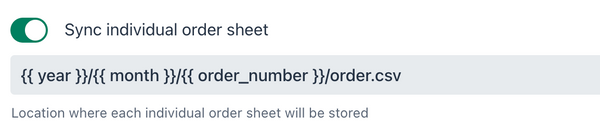
Order filters
You can use order filters to select which orders are synced. Create multiple configs with different order filters to sync orders to selective locations on your Google Drive.

Uploads sync
If you use a Shopify app like Upload-Lift to allow customers to upload files with their orders, then you can configure the app to download all the file attachments and upload them to your Google Drive folder.

Having the uploaded files automatically show up in your Google Drive can improve your workflow as you no longer need to download the files from the order manually.
Real time sync & updates
Incoming orders are synced in real-time. No synchronization schedule setup is required. Orders can be automatically re-synced when the order data has changed. Sheet cells are updated with the new order data.

Conclusion
We have shown you two different ways to export your Shopify Orders to Google sheets. If you only need to export your orders once in a while, then the manual CSV export should be sufficient.
By using a third-party Shopify app like Cloud Order Export & Sync, you can set up a streamlined order processing workflow without the need for any manual order exporting steps.

